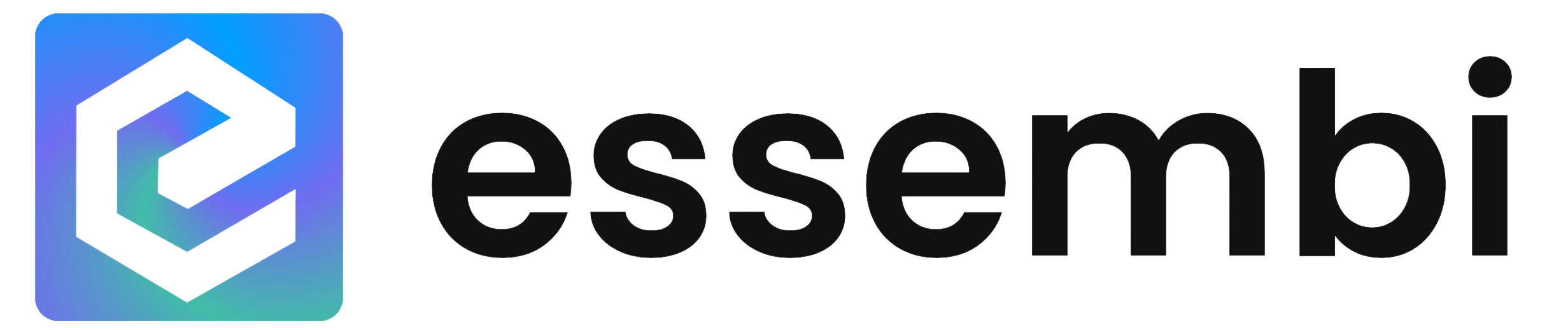Desktops and Laptops
Essembi can be accessed from the primary set of browsers (e.g., Firefox, Chrome, Safari, Edge) on any desktop or laptop. Simply navigate to your Essembi URL and log in to access all features and functionality.
Tablets
Essembi can be accessed via the web browser on any type of tablet including Apple iOS and Android devices.
Recommended Devices
For optimal performance and user experience, we recommend:
- Lenovo M11 - Android tablet with excellent battery life and durability for shop floor use
- Apple iPad - iOS tablet with reliable performance and wide accessory compatibility
Recommended Cases
If you case is going to be in a production environment, we recommend getting an IP-68 rated case. Check out Armor-X for some solid options for your manufacturing environment.
Running Essembi as an App
For the best mobile experience, install Essembi as a progressive web app (PWA) on your tablet:
- Navigate to your Essembi URL in your tablet's browser
- Look for the "Install" or "Add to Home Screen" option in your browser menu
- Follow the prompts to install the app
- Launch Essembi directly from your home screen like any other app
This provides a native app-like experience for your end user.
Barcode Scanners
Essembi supports barcode scanning for:
- Entering data into any field
- Finding records within a view
- Selecting a record in a drop down automatically
Supported Scanner
NETUM C750 - Mini Barcode Scanner Bluetooth Compatible, Small Portable USB 1D 2D Bar Code Scanner for Inventory. This scanner can connect via Bluetooth to tablets and mobile devices or be hardwired via USB depending on your use case.
Supported Barcode Types
Essembi supports both 1D and 2D barcodes including:
- Code 39 (3of9)
- GS1-128
- GTIN
Scanner Connection Options
- USB Connection: Connect the scanner directly to your desktop or laptop via USB for stationary workstations
- Bluetooth Connection: To setup a Bluetooth connection between a device and your scanner, scan the "Bluetooth Mode" barcode below. Then pair the scanner to your device in the Bluetooth configuration. After scanning the barcode, you should see a blinking blue light on the scanner that indicates the device is ready to pair.
Mandatory Scanner Setup
What is required?
The scanner is essentially an external keyboard that is connected to your Essembi application. To help facilitate faster data processing, Essembi enables scanners to operate with a backtick prefix and suffix added to the scanned content to help automatically process the scan.
Setup Steps
The prefix and suffix is setup by completing a service of scans to enter the backtick prefix and suffix:
- Scan "Enable Prefix Output" + "Add Prefix" barcodes which should result in a double beep from the scanner
- Scan "6" + "0" barcodes to set the prefix to be the backtick (60 is the hex code for a backtick) which again should result in a double beep confirmation from the scanner
- Scan "Enable Suffix Output" + "Add Suffix" barcode
- Scan "6" + "0" barcodes to set the suffix to be the backtick
- Confirm that this was enabled correctly by scanning into a word processor or field on your device (e.g., should see a result like `202401234` or `fini1`)
Setup Barcodes

TVs
Manufacturing teams can deploy TVs throughout the manufacturing floor, break rooms, board rooms, and lobbies with rotating Essembi dashboards.
Building Rotating Dashboards for TVs
To configure rotating dashboards, see the help guide for published dashboards. Once a URL is available for the rotating dashboard, any smart TV can display the URL by opening the built-in browser and navigating to the dashboard address.