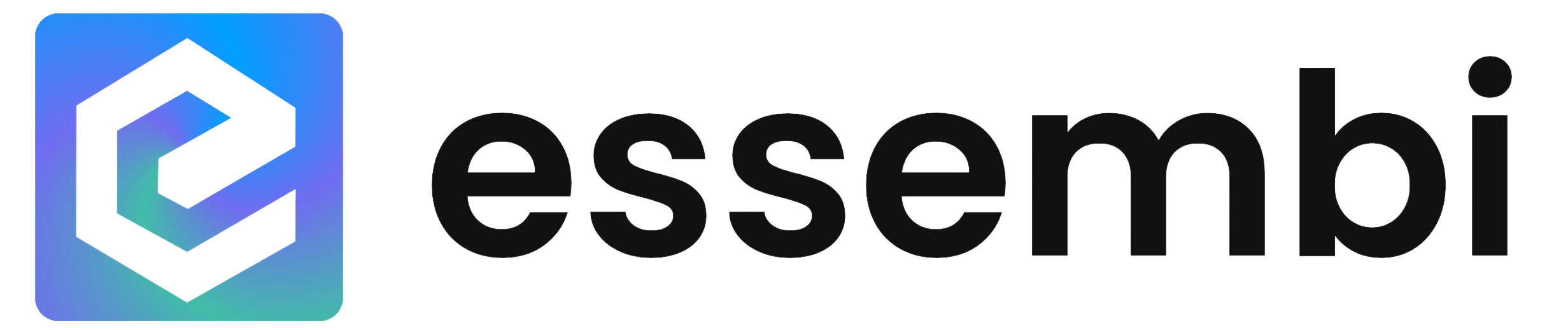Setting Up Notifications
Record Notifications
Users can setup a notification attached to any record in Essembi by selecting the "Notification" icon, a bell, to the right of the record name in the header. Records that have a notification setup will have a filled in bell. Records without a notification setup will have an un-filled bell icon.
Using Automations to Trigger Notifications
Custom notifications can be triggered using automations. Check out the various options available for custom notification creation here.
Viewing Notifications
Once notifications are configured, users will automatically receive them in two different locations:
Notifications Drop Down
All notifications will show up with a record indicator in the notification button option in the top right side of the main Essembi form. When launched, users can view what was changed, when and by whom. There is a "Read" indicator that users can select to note that they have viewed the notification as well.
Home Form
All notifications will show up in the same format on the home screen as well.