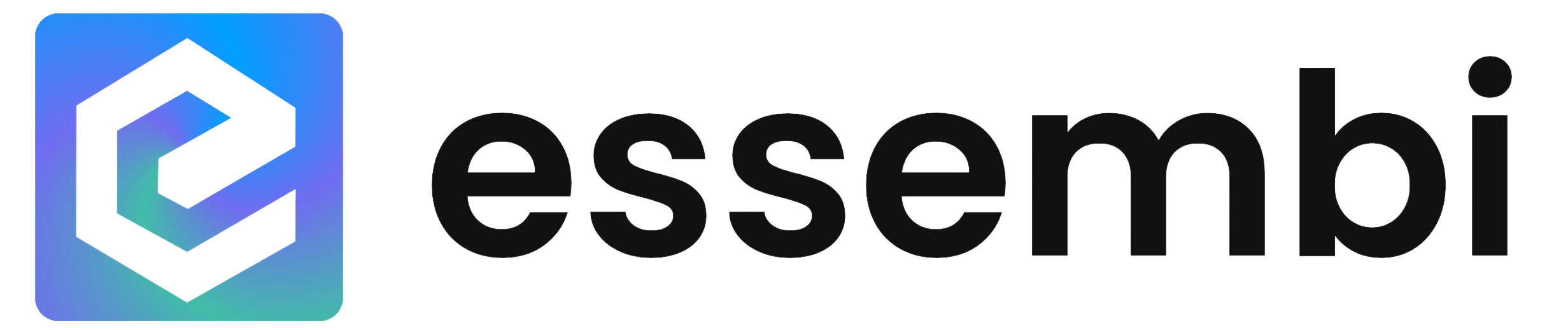Workspaces
In Essembi, workspaces are the containers that hold multiple views and manage security access to certain data elements for a business. They are typically organized by team but can be organized in other ways based on the business case.
Each workspace is shown within the left-hand menu with a corresponding icon.
Managing Workspaces
There are two ways to manage workspaces in Essembi:
- Users with access to Essembi settings can manage workspaces by selecting Settings > Workspaces. Here you can view all the workspaces within your app and launch them to modify them. Users can also re-active inactive workspaces as needed.
- Once on a workspace, you can select the "Edit Workspace" option to update the settings.
Workspace Settings
- Workspace Name: Sets the workspace name that will show up in the menu and in the workspace title.
- Icon: Controls the icon that will show in the left-hand system menu.
- Active: Controls whether or not the workspace is active in the system. Inactivated workspaces can be accessed via Settings > Workspaces.
Sorting Workspaces
Workspaces are shown in the menu based on the sort established in Settings > Workspaces.
Views
In Essembi, views represent different ways of visualizing data. Each view type offers a unique perspective on the data set you want to view enables businesses, teams and users to select the view most suitable to their unique workflow.
View Types
Essembi provides multiple view types for visualizing and interacting with your data:
- Sheet View: Display data in a spreadsheet-style grid
- Chart View: Visualize data with graphs, metric cards, and other custom elements
- Board View: Organize data in a kanban-style board
- Gantt View: Track schedules and timelines
Data Sets for Views
There are three different types of data sets available to utilize when setting up views:
- Tables: Use a single table to power your view.
- Reports: Take advantage of report sets that are available out of the box for teams to leverage (e.g., run rate reports and OEE reports in the production module).
-
Data Models: Stitch together related tables using joins to gather the ideal set of data for your view.
Published Dashboards
Published Dashboards allow you to display multiple chart views in a rotating slideshow format. This is ideal for creating dashboard displays for TVs mounted throughout your manufacturing facility in areas such as the production line, standup meeting area, board room, break room, and lobby. To learn more, see the published dashboards help section.
Creating a Published Dashboard
To set up a published dashboard:
- Navigate to Published Dashboards and create or edit a dashboard
- Give your dashboard a descriptive name to segregate it from other published dashboards
- Select a layout option including full screen or split screen
- Click Add View to add chart views to the rotation
For each chart view in your dashboard, configure the following:
- Sort - The order in which this view appears in the rotation (1, 2, 3, etc.)
- Chart View - The chart view to display (e.g., "Dashboard", "Line Scorecard")
- Override Title - Optional custom title to display instead of the view's default name
- Filter Group - Optional saved filter group to apply to this view
- Rotation Time (seconds) - How long this view displays before rotating to the next (e.g., 5 seconds)
Launching the Dashboard
Click "Launch Dashboard" to open the published dashboard URL in a separate browser tab. This URL can also be launched on TVs in the facility so team members can view progress in real-time.