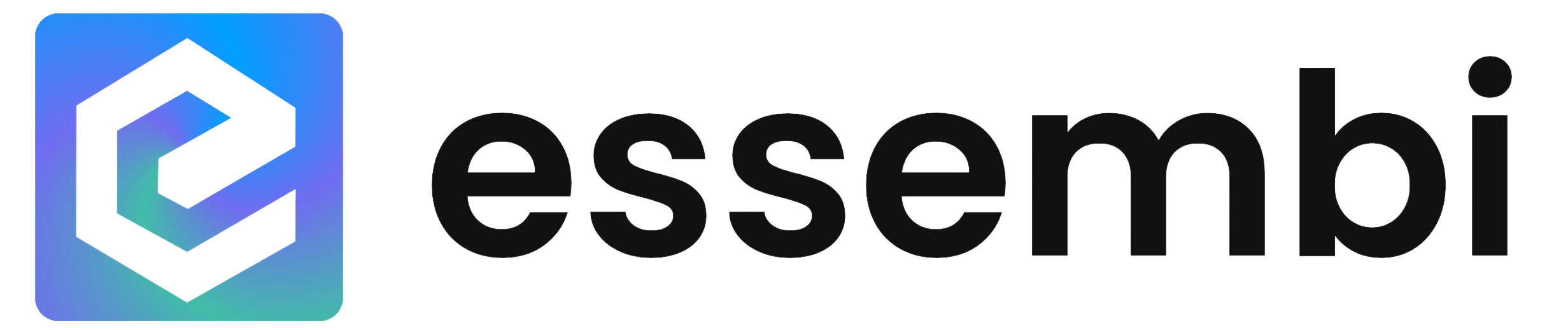Teams
Teams are setup and managed via Settings > Teams.
Setup Options
- Hourly Rate: Optional input for the blended hourly rate for the team. Used for the purposes of project accounting and budgeting throughout the system.
Users
Inviting Users to Join Your Team
Users with the security option to create and manage users can invite other users to join the organization and utilize the selected app. To invite a user, navigate to Settings > Users or Settings > Invitations. Each invited user can be assigned to a team to manage their role based security.
The invited user will receive an email invite with a link to create a user account and join the organization. Invitations expire after 15 days or the user declines the invitation. Once the user accepts the invitation, they will be added to the organization and app as a user.
Viewing Invited Users and Re-Sending Invite Links
Administrators can view and manage invites by navigating to Settings > Invitations. If a user has misplaced their initial email invite for some reason, the administrator can copy the URL for the invite from the grid view to supply to the user again.
Role-Based Security
Essembi's provides flexible role based security to manage access to specific workspaces, views, data models, forms, and more. Learn more about how role-based security is setup, managed and impacts user in the role-base security section.
Password Management
Change Password
A user can change their password by selecting the user setting icon in the top right hand corner, then selecting "Account Settings" and finally selecting the change password option. In order to change the password, the user needs to input their current password.
Forgot Password
If a user forgets their password, they can select the "Forgot Password" option on the login screen. After inputting a valid email address, the system will generate a link to update the password that will be sent to the user via email.
Single Sign On (SSO)
Essembi supports SSO via Microsoft and Google during the Login, Registration and Accept Invitation processes. If you have an existing account with Essembi and use SSO to authenticate with the same email, the existing Essembi account will be automatically linked to the SSO provider for authentication. Accounts that use SSO can not use the Forgot Password or Change Password features.
Organization Hierarchy
- Organizations: An organization is the top-level tier that represents the overarching entities or businesses.
- Apps: Each organization can have multiple Essembi apps. While it is recommended to build a single app to fit your business needs, multiple apps can be used to handle unique needs or goals within the organization. An example of a use case for a separate app would be supporting a separate, unique business unit within your organization. Each app has its own set of security including its own administrator if needed.
- Teams: Teams in Essembi facilitate organized teamwork and drive app security. Users are assigned to a single team. But teams can have a parent team.
- Users: Each user account represents a person interacting with Essembi. Users can perform tasks and access certain areas of Essembi based on their assigned team.
Organization Administrator
The user that creates a new organization is automatically set to be the "Organization Administrator". The Organization Administrator has access to the "Organization Settings" option in the drop down under the user photo area.
Organization Settings
The organization settings are accessed via the user photo drop down menu. The settings control the following:
-
App Management: Create and manage apps used in Essembi.
- User Management: Here you can deactivate users and manage which users are set to be organization administrators in your organization.
Only Organization Administrators will have access to this area of the system.