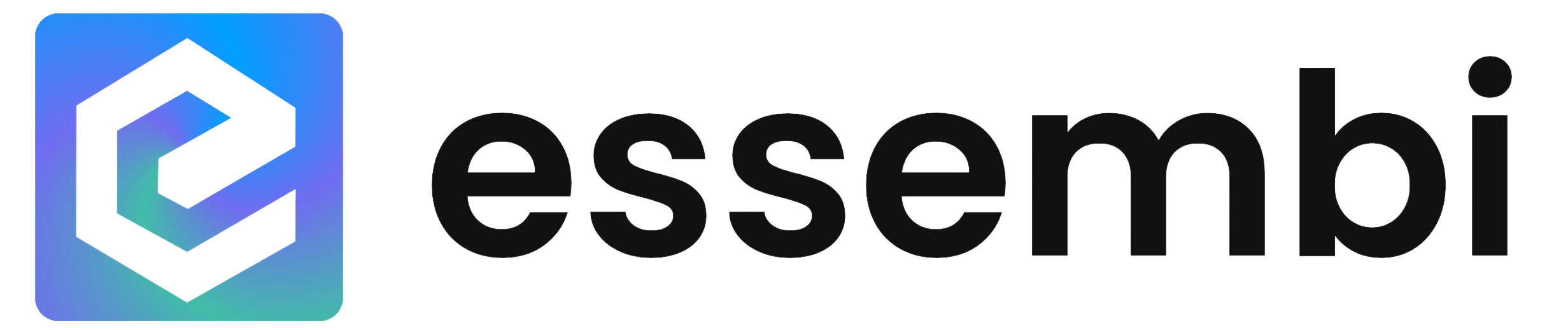Search Breakdown
The search bar for Essembi is at the top of the main page. Essembi has two different options for search:
- Standard Searching: The default search method which uses a standard "string" search to bring up all records in the system with the specified string included in a short text, long text, counter, and or user field attached to a record.
- AI Powered Searching: This uses OpenAI to enable a user to ask a basic question and for a dynamic sheet view to be built to show the user the results of the search. To select this option, select the "AI Search" option after typing in your question.
Standard Searching
Standard search enables a user to type a string into the search bar and return any short text, long text, counter, and user field that contains that string in the system.
Once the results are returned, the user can select any of the records returned to drill directly into the result.
AI Powered Searching
Essembi's search gives users the ability to type in a basic question and let Essembi build a report to answer your question.
Example Searches
Here are some example searches that we have seen in Essembi:
- Show me tickets created yesterday
- Show me high priority tickets
- Show me tickets in development and quality
- Show me tickets assigned to Paul
- Show me epics that are scheduled to start in Q3
- Pull up ticket 23-06-00053
- Display epics that are scheduled to end between July and December
- Pull up tickets in development
- Can I view tickets completed in release 2023 R22
- How many epics are blocked and assigned to Sarah
- Show me high risk customers
- Give me a count of tickets by assigned to user
Saved Searches
All historical searches are available in the search drop down so you can easily access a historical search that you completed.
Rating the Results
Essembi is always on the pursuit of better. You can give any search the thumbs up or thumbs down based on the results returned by the search. This will help our team continuously improve the search results for your organization.