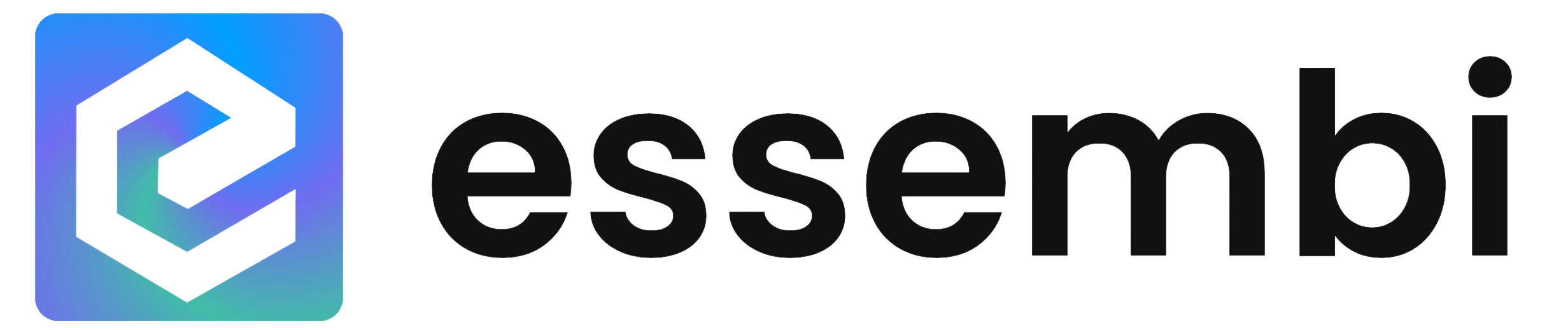Essembi's new visual totals revolutionizes how you interpret sheet data. This powerful graphical summary, displayed at the bottom of your sheet view, offers instant insights with a simple hover for detailed breakdowns.
Visual totals are available for sheet columns of the following types:
- Linked table fields that have coloring enabled will show a progress chart. Hovering over the progress chart will show a breakdown table by status.
- User and team field will show the collection of users or teams that are assigned, most-to-least. Hovering or clicking the collection will show a breakdown table by user or team.
- Integer and decimal fields (excluding sorter columns) show the summed up, formatted value. Hovering or clicking on the sum shows average, min and max as well.
- Logical fields will show a breakdown chart by select (yes or no). Hovering over the progress chart will show a breakdown table by value.
Sample Use Cases for Visual Totals
Visual totals have a wide range of use cases that we have dreamed up. Here are a few of our favorites to spark your own imagination.
- Compare estimated vs. actual sprint points as part of your agile workflow.
- Analyze ticket severity across timeframes, customers or statuses.
- Review sprint workload distribution during stand-up meetings and quickly drill into critical roadblocks.
- Track tickets by target release as part of your product roadmap review.
Enabling the Visual Totals on Sheets
Visual totals are enabled by default but they are optional. To enable or disable visual totals on a specific sheet, go to Customize > Customize View and select the "Show Visual Totals" option.
AI Powered Reporting Building Just Got Even More Powerful
Now Connected to GPT-4o for Faster and More Accurate Results
Experience next-level AI-powered report builder, now fueled by OpenAI's GPT-4o. Enjoy faster, more accurate AI-generated reports by simply typing your business question and selecting "AI Search".
The AI powered search in Essembi sends table structures along with search fields to build these reports. This design protects key data that your team stores in short and long text fields in the platform.

New Search UI
The search UI was updated as part of this release as well based on user feedback. The goal was to deliver a clean look, give users a quick view of basic search results and easily select the "AI Search" option after inputting a question.
Board Drill Downs
Drill into Board Column Headers
Users can now drill directly into board column headers to edit the status record. This makes it easier to edit major release information on roadmap or sprint information on a sprint ticket breakdown board.
Drill into Card with Single Click
The drill down into a card's record has been simplified by enabling users to drill in with a single click. The button in the top right hand corner that was shown on hover is no longer available with this new method in place.
Filtering To-Do List by Date Range on Home Screen
Boost your productivity with our new date range selector on the home screen. Now you can easily view your to-do list for the week, next week, next two weeks or month in the home screen with the dynamic new date range selector. Select the all option to view any record assigned to your user regardless of the date.
Past due records show when viewing the current week, two weeks or month. But hopefully you do not have any of those with Essembi!