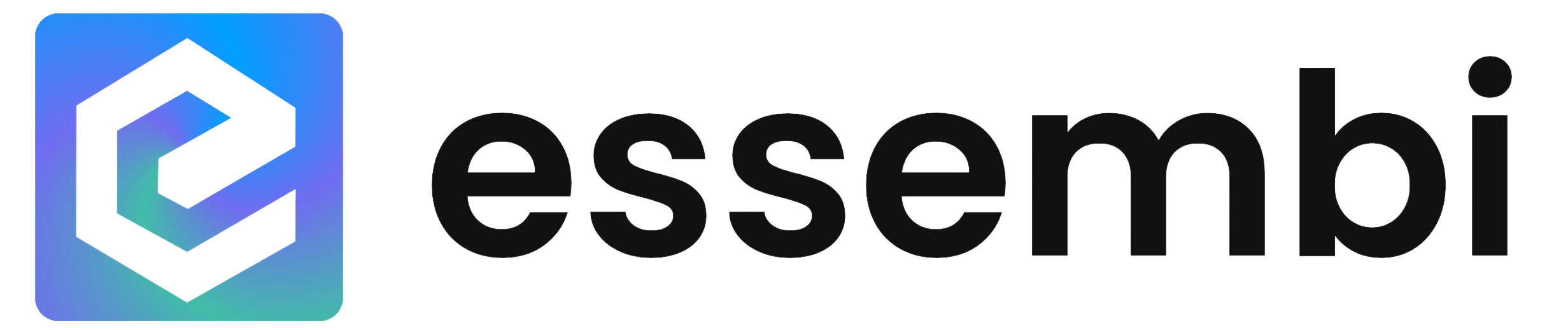Setting up Automations
Automations can be setup from two different areas:
- System settings via Settings > Automations
- Directly on a view via Customize > Automations
Automation Fields
- Name: User-defined name for the automation.
- For Type: Specify whether the automation will be setup for teams or users as specified in the "For" field below.
- For: Used in conjunction with the "For Type" to control the specific team or user that will get the automation. Multiple teams or users can be selected. Leaving the field empty specifies all users / teams.
- Table: Specifies which table the automation is going to be based on.
- Trigger Event: There are four different options available that can be setup:
- Record Created: Automation fires when a new record is entered in the specified table.
- Record Updated: Automation fires when a record is updated in the specified table.
- Status Change: Automation fires when a status (or linked table) is changed based on the additional settings outlined below.
- Time Based: Automation fires when a selected date field matches the time domain set based on the additional settings outlined below
The "Trigger Event" specified will add some additional fields to the form to populate.
"Status Change" Settings
- Status Reference Field: Input the specific field on the table that when changed will trigger a notification.
- From Statuses: Select one or multiple statuses that will trigger the automation when the field is this value prior to the record being saved.
- To Statuses: Select one or multiple statuses that will trigger the automation when the field is this value after the record is saved.
"Time Based" Settings
- Time Based Field: Select the time field within the table that will be used for the time based automation.
- Time Based Condition: Select an operator or a specific time domain.
- Time Based Value: If the condition is not specifically a time domain (e.g., this week), the time based value is used to set the logical condition.
Security
Role-based security exists to control which users can create and edit automations. Learn more about the role-based security setup here.